I HAVE LOST/BROKEN MY ALARM FOB
If you lose or break your alarm fob you can order a replacement by emailing enquiries@jb-eye.com. Our staff will post you a new fob to you with instructions on how to program the new fob into your system.
HOW DO I RESET MY ALARM
In order to properly manage your system we ask you to contact us for all resets so that we can keep a log of the causes. This helps us to address any reoccurring problems before they escalate. To recieve the quickest reset please follow the procedures below
If you set the system off in error
Monday to Friday 0900 – 1630 please call our office on 0161 738 1122. At all other times please call 0906 302 0125 and choose option 1 to speak to an operator. Please make sure you know your contract number (Exxxx) displayed on your keypad and your site password before you call. Your keypad will display a 6 digit reset code beginning with the letter ‘G’ e.g. G12345. If your system has returned to the normal display simply swipe your fob or enter your code to gain the reset code. The operator will ask you for the reset code and provide you with a five digit number. Press the ‘NO’ key twice then enter the five digit number provided by the operator. The display will change to ‘Engineer Restore Performed’. Press the ‘NO’ key twice to return your system to its normal unset state. Operators can only give you a reset where you know the cause of the alarm. If you receive a reset code from an operator but cannot reset your system please redial 0906 302 0125 and choose option 2 to speak with an emergency engineer.
If you do not know the cause of the alarm
Monday to Friday 0900 – 1630 please call our office on 0161 738 1122. At all other times please call 0906 302 0125 and choose option 2 to speak to an emergency engineer. Please make sure you know your contract number (Exxxx) displayed on your keypad and your site password before you call.
HOW DO I USE MY ALARM SYSTEM?
Setting & Unsetting Your System
The JB-EYE Intruder Alarm System is designed to be simple to use. For users with only one area simply present your fob to the JB-EYE logo to the left of the display screen. The system will start to sound the exit tone, leave the premises by the agreed exit route and lock the exit door behind you. The system will sound the final set tone when the exit door is closed. If you realise that you need to re-enter the premises after you have started the exit sequence you can present your fob again to stop the system setting. If you have opened the exit door you must close it and wait outside for the system to fully set before re-entering the premises. When you enter the premises proceed directly to the keypad and present your fob to the JB-EYE logo.
Systems with Multiple Areas
If you have multiple areas on your system you will be given an option to choose which area(s) to set when you present your fob. Simply press the corresponding key for the area(s) you wish to set so that they are shown in the display and then press the ‘YES’ key. On entry after you present your fob press the corresponding key for the area(s) you wish to unset so that they are shown in the display and then press the ‘YES’ key.
Silencing Your System
Should you set off the system in error or find the system sets off for an unknown reason simply present your fob to silence the system. In most cases the system will require a reset, please refer to the Reset Procedure page for details of what action to take.
System Alerts
From time to time you may find an alert light flashing on your keypad. Present your fob and the display will give you more information about the cause of the alert. In many cases such as where you have had a power cut and the power has been restored pressing the ‘YES’ button will acknowledge the fault and the system will return to its normal unset state displaying your contract number and the time and date with no flashing alert lights. If the alert lights do not clear please contact our office so we can further investigate the cause of the alert.
HOW AND WHEN WILL MY SYSTEM BE SERVICED?
As part of your maintenance agreement you will receive two services per annum. One service will be carried out on site by our service engineers and one may be carried out remotely.
On Site Service Visit
You will be emailed a service reminder at the start of the month that your on site service visit is due. Please contact our office on 0161 738 1122 to schedule an appointment. Service visits are available Monday to Friday – AM appointments are between 0900 – 1200 and PM appointments are between 1200 – 1630. If you receive the reminder and are happy for our service engineer to attend without a prior booking simply email our office to confirm and we will schedule the service accordingly.
Remote Service
Our systems will attempt to remotely service your system during the month the service falls due. Occasionally this cannot be automatically initiated and we will require someone on site to enter a code into the keypad. If this occurs you will receive an email asking you to contact us at the end of the month due. Should we not hear from you a second and final reminder will be sent two weeks later.

HOW DO I COMPLETE MY WEEKLY FIRE TEST?
- Ensure all staff and visitors are aware that a test will be conducted
- Ensure that you have the reset key for the call point you are going to test
- Ensure that you know how to silence and reset your control panel
- Activate the manual call point chosen
- Confirm that the alarm sounds in all areas of the premises
- Silence the alarm at the control panel
- Reset the manual call point
- Reset the control panel
- Record the call point tested in your log.
This process should be modified where necessary to suit the requirements of your premises and system.

HOW DO I INSTALL THE REMOTE VIEWING APP?
Our CCTV systems can be viewed remotely via iphone/ipad/android phone and android tablets. The app is called ‘iVMS-4500’ – For Android devices please search Google Play Store. For Apple devices please search the Apple App Store.
VIDEO TO GO HERE
HOW DO I EXPORT FOOTAGE FROM THE CCTV SYSTEM?
To export footage from your CCTV system insert a USB memory stick and follow the instructional video below.

HOW DO I ACCESS THE USER MANUAL?
Log in to the Access Control software, choose the ‘HELP’ menu from the top toolbar the choose ‘Manual’ from the drop down list.
NO RECORDS APPEAR WHEN I DO A QUERY RECORD SEARCH?
To query the system you must first download records from all the doors. To do this click on the ‘Operation’ tab in the left hand menu, make sure you are on the ‘Console’ tab at the top of the window. Click ‘Select All’ then click ‘Download’. The system will download all the records from the doors to your pc. Once this is complete click the ‘Query Swipe Records’ tab at the top of the window and run your search as required.

I HAVE A BILLING/INVOICE QUERY WHO DO I CONTACT?
For all billing/invoice queries please email enquiries@jb-eye.com .

REMOTE SUPPORT
We can provide a remote support connection to your pc, please call our office on 0161 738 1122 and our support team will provide a link for you to enable a remote support session.